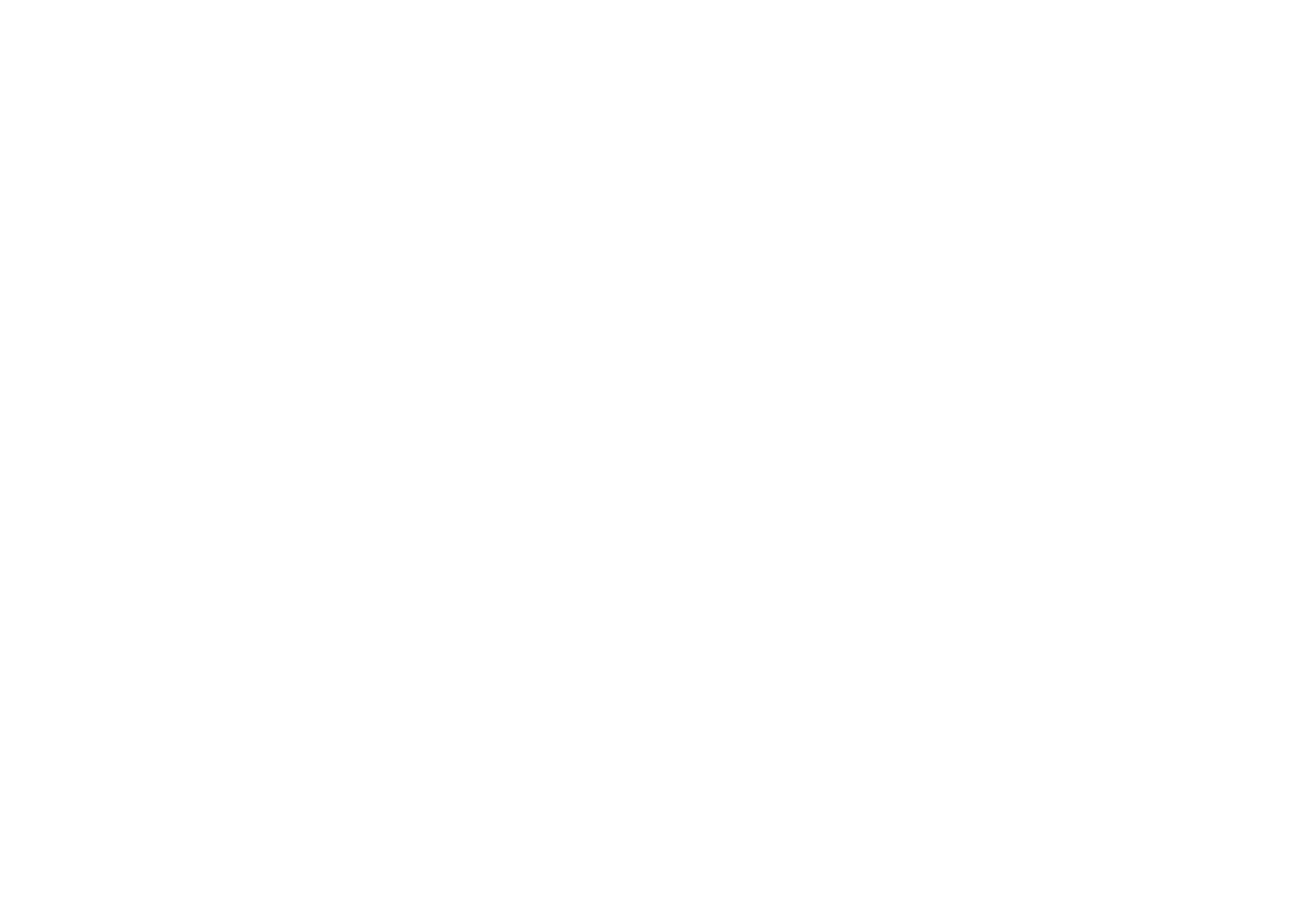
■ Planning your route
On the
Route planning
screen, you can plan your route by specifying the departure
point, intermediate points, and destination point.
You can also select which kind of routes the Travel guide application suggests you
to reach your destination (
Route calculation
). Note that the routes suggested by
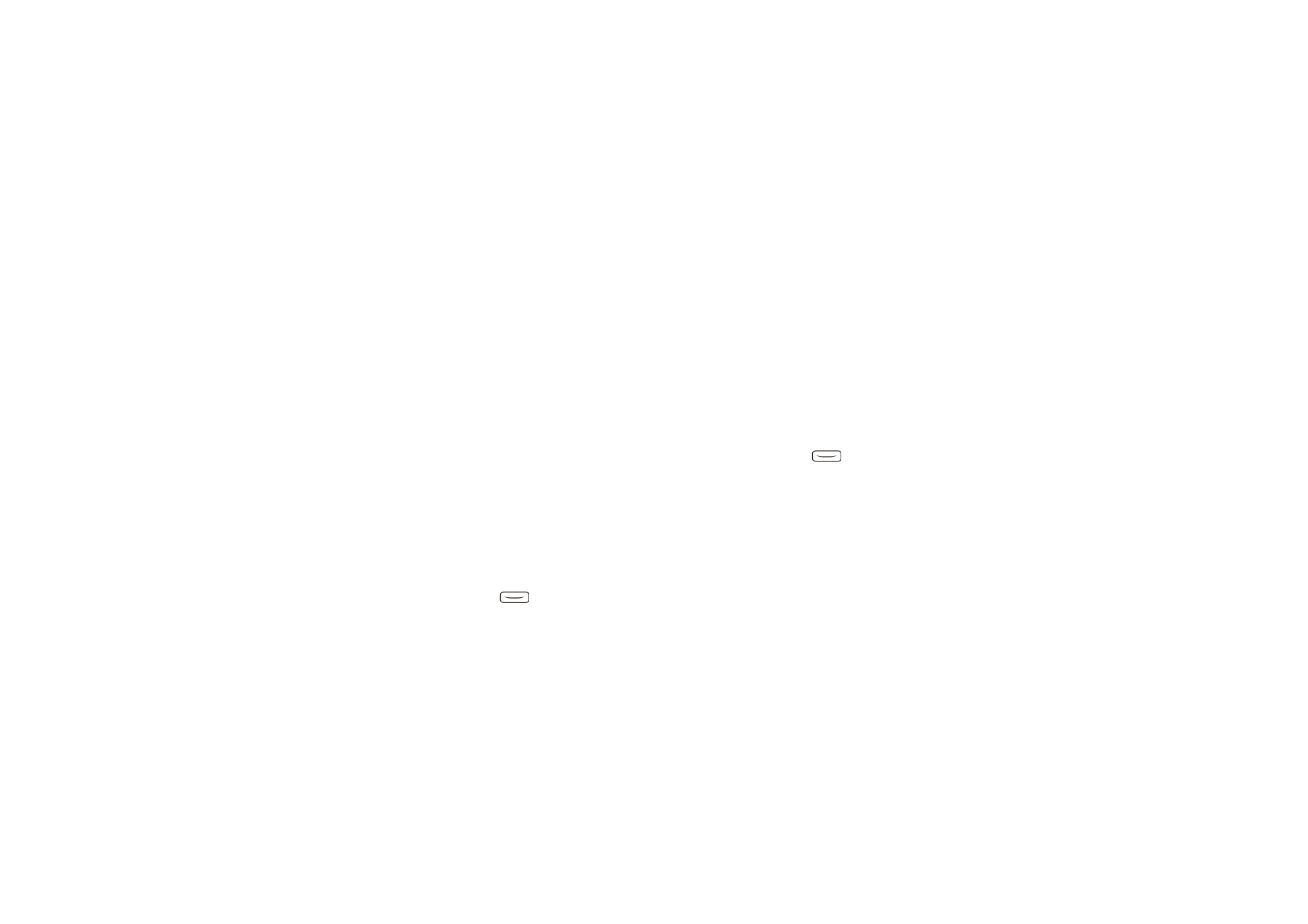
Us
ing t
h
e
Tr
av
el
gu
id
e a
p
pl
ic
a
tio
n
25
Copyright
©
2004 Nokia. All rights reserved.
the map service are mostly suitable for walking and cycling use. They are not
meant for in-car use.
1. On the
Route planning
screen, scroll to
From
to add a departure point,
Via
points
to add one or more intermediate points, or
To
to add a destination point,
and press the middle selection key.
2. Add the desired points to the route as follows:
• To add your current position as a departure point, select
Current position
.
• To add an address as a departure or destination point, select
Address
. To add
an address as an intermediate point, press
Add
, and select
Address
.
To select a country, key in the first letters of the country name, press
Find
,
scroll to the country, and press
OK
.
To select a city, key in the first letters of the city name, or press
for a
list of cities that you have selected recently, and press
OK
. Scroll to the
city, and press
OK
to select it or press
Options
and select
Display map
to
view a map of the city (see
Using the map screen
on page
31
),
Save
to save
the city in the address book of the Travel guide application, or
More info
to
view the details of the city. Note that the availability of maps depends on
the map service (network service).
To select a street, key in the first letter(s) of the desired street name, or
press
for a list of streets that you have selected recently, and press
OK
. Scroll to the desired street and press
OK
. If you do not want to search
for a street, leave the
Street
screen empty and press
OK
.
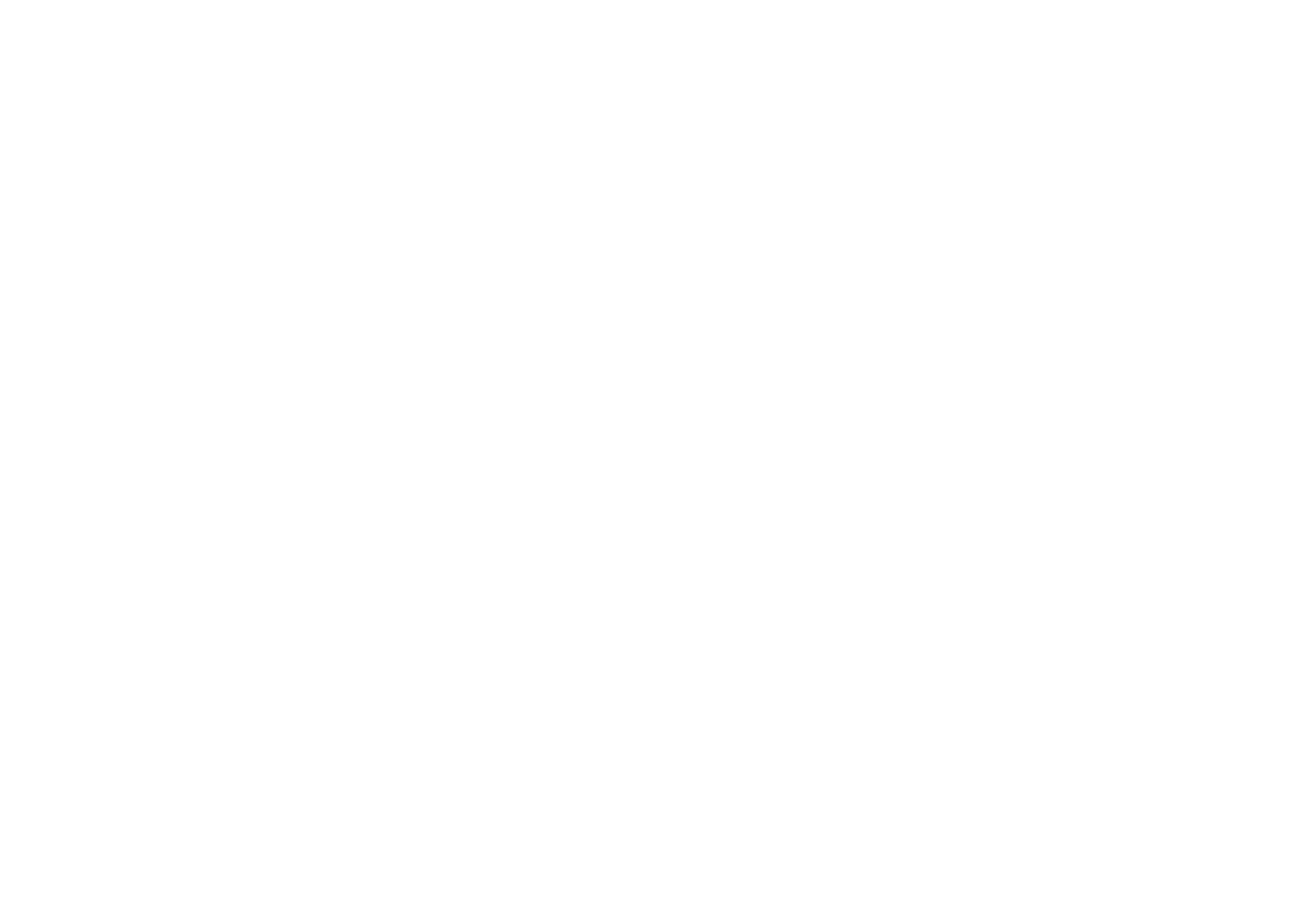
Copyright
©
2004 Nokia. All rights reserved.
26
After you have selected the street, you can define the house number and
the intersecting streets of the desired location.
• To add a point of interest (for example, a library) as a departure or
destination point, select
Point of interest
. To add a point of interest as an
intermediate point, press
Add
, and select
Point of interest
. Scroll to the
desired search option (
Category
,
Sub category
,
Search criteria
, or
Name
)
and press
Edit
to change its setting.
If you selected
Category
or
Sub category
, select the category (for example
Community
) or the sub category (for example
Library
) to which the point of
interest belongs.
If you selected
Search criteria
, select
Nearest
to search for a point of
interest that is near your current location, or select
Near address
to search
for a point of interest that is near a specific address or listed in the address
book of the Travel guide application.
If you selected
Name
, key in the name of the point of interest that you
search for.
To search for the points of interest, press
Options
and select
Search
.
When the found points of interest and their distance to your current
location are shown, scroll to the desired point of interest and press
OK
to
add it to the route, or press
Options
and select one of the following
functions:
•
Details
- Shows more information about the point of interest. If you
press
Options
, you can select, for example,
Display map
to view the
point of interest on a map (see
Using the map screen
on page
31
), or if
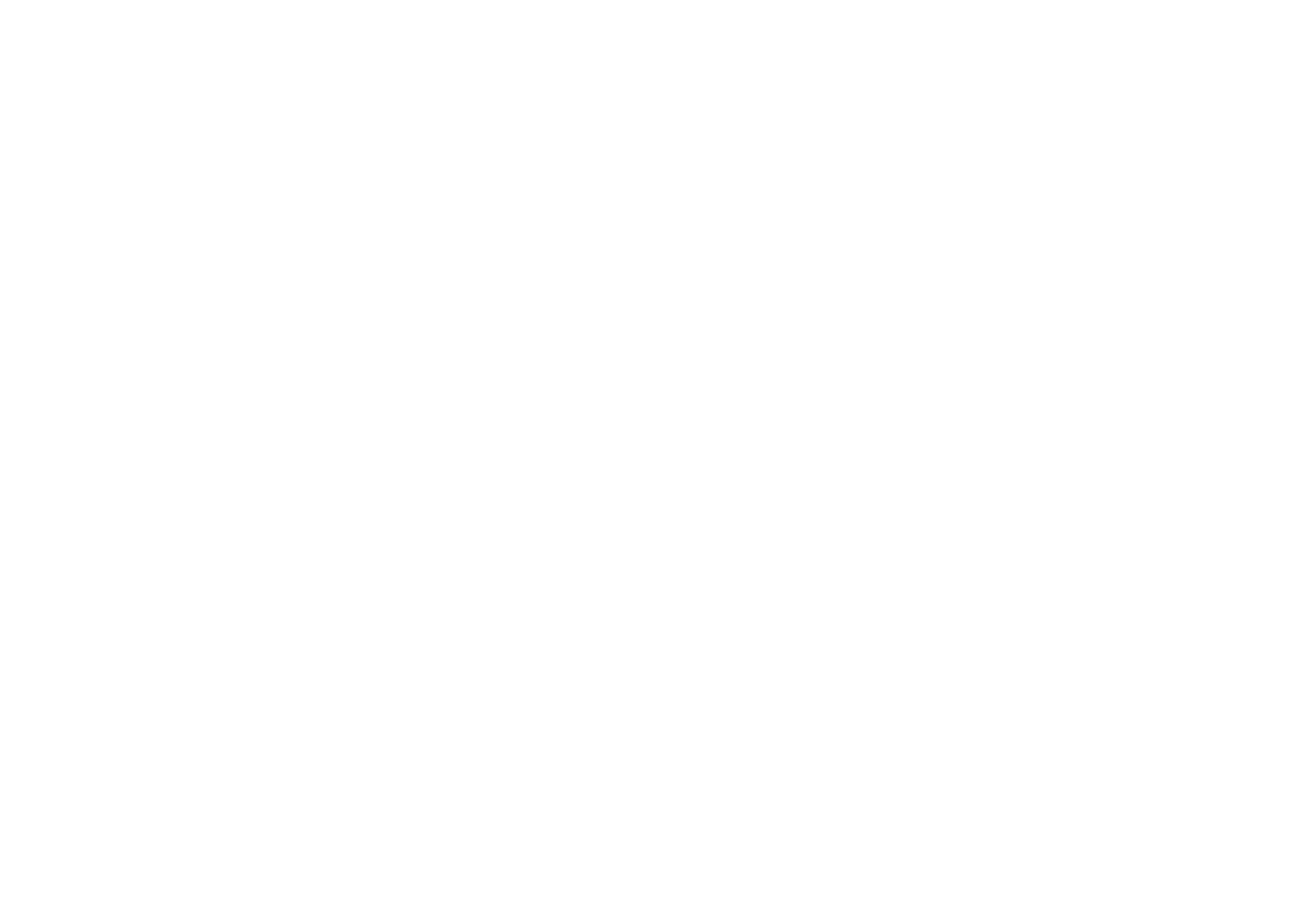
Us
ing t
h
e
Tr
av
el
gu
id
e a
p
pl
ic
a
tio
n
27
Copyright
©
2004 Nokia. All rights reserved.
you press
Call
, you can make a call to the point of interest if its phone
number is included in its details.
•
Save
- You can save the point of interest in the address book of the
Travel guide application.
• To add a departure or destination point from the address book of the Travel
guide application, select
Address book
and the desired address. To add an
intermediate point from the address book, press
Add
, and select
Address
book
and the desired address.
3. If you added a departure or destination point in step 2, proceed to step 4.
If you added an intermediate point in step 2, do as follows: When the
intermediate point is shown on the
Via points
screen, press
Done
to add the
point to the route, or press
Options
to add a new intermediate point, delete the
intermediate point, or move it in the list of intermediate points.
4. When you have added all the points that you want, press
Options
, and select
one of the following functions:
•
Navigate
- You can view your location and follow the route on a map on the
Route guidance
screen. For more information, see
Following your route on a
map
on page
29
.
•
Overview map
- Shows a map of the whole route if you have defined a
departure and destination point. For using this function, see
Using the map
screen
on page
31
.
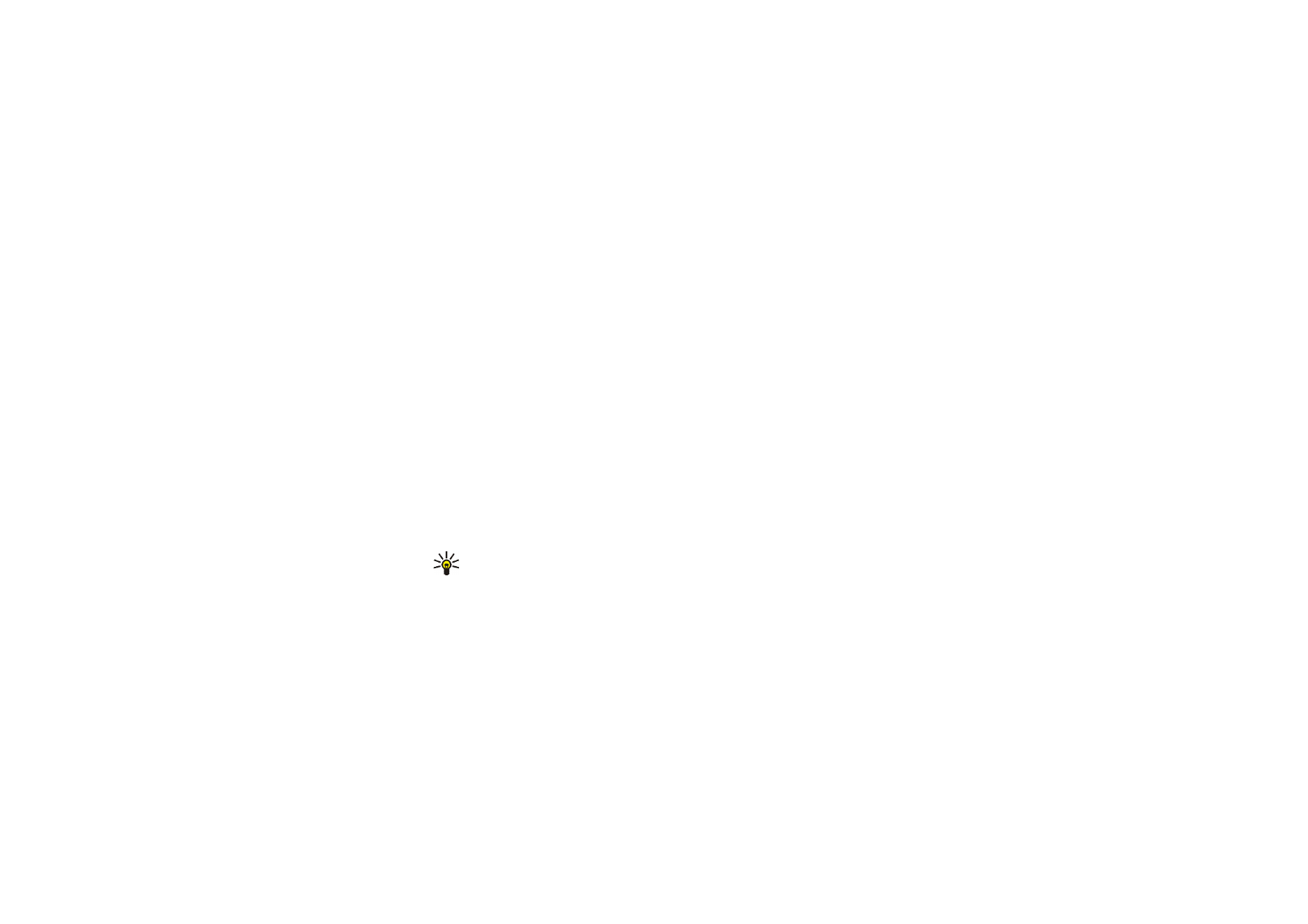
Copyright
©
2004 Nokia. All rights reserved.
28
•
Display map
- Shows a map of the departure or destination point. This
function is available only if you have selected the
From
or
To
field on the
Route planning
screen.
•
Save
- You can save the address in the address book of the Travel guide
application. This function is available only if you have selected the
From
or
To
field on the
Route planning
screen.
•
More info
- You can view the details of the selected address, intersection, or
point of interest. When the details of a point of interest are shown, you can
press
Options
, for example, to view the address on a map.
This function is available only if you have selected the
From
or
To
field on
the
Route planning
screen.