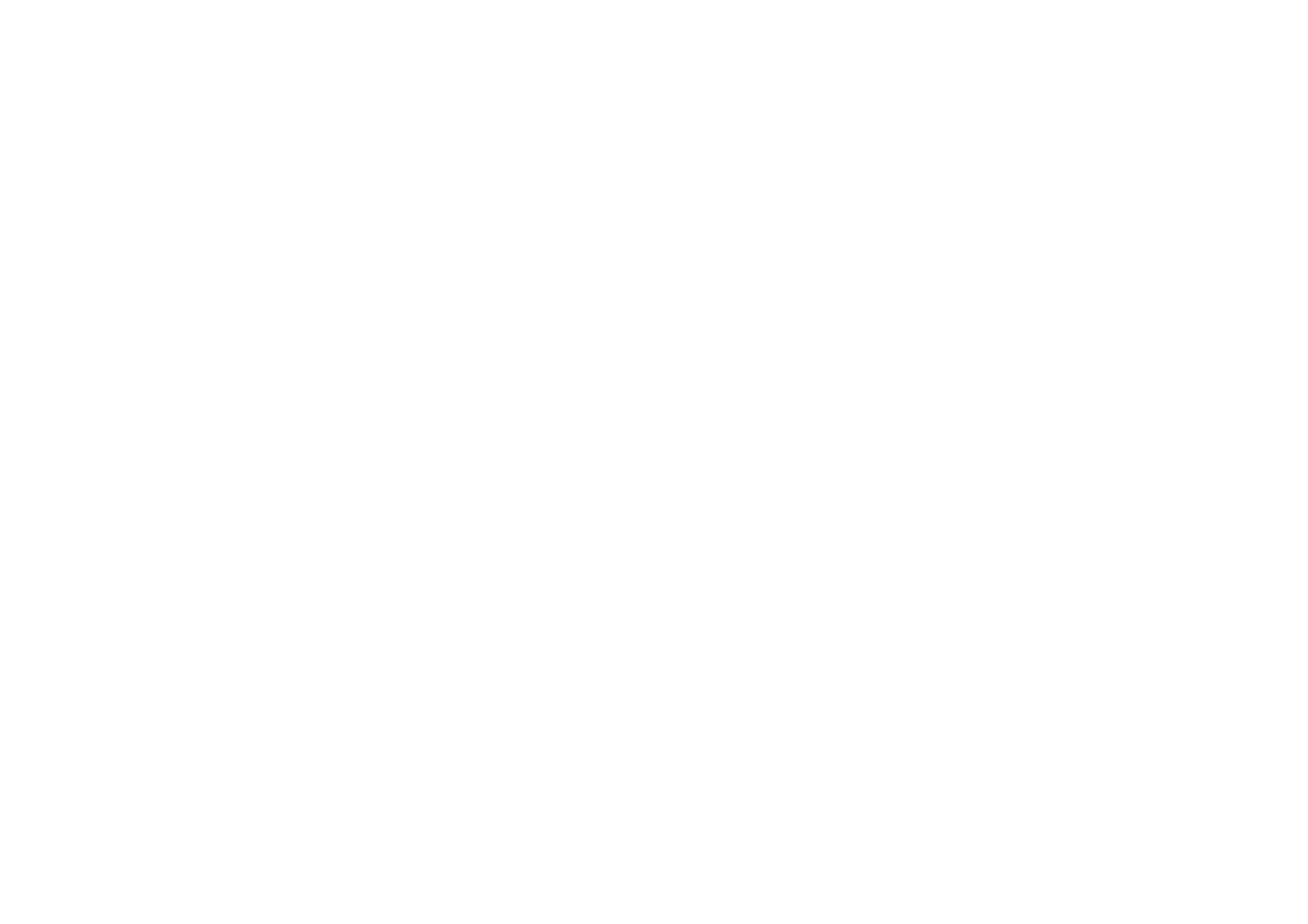
■ Following your route on a map
The
Route guidance
screen shows the route that you have activated with the
Navigate
option on the
Route planning
screen and guides you to the destination.
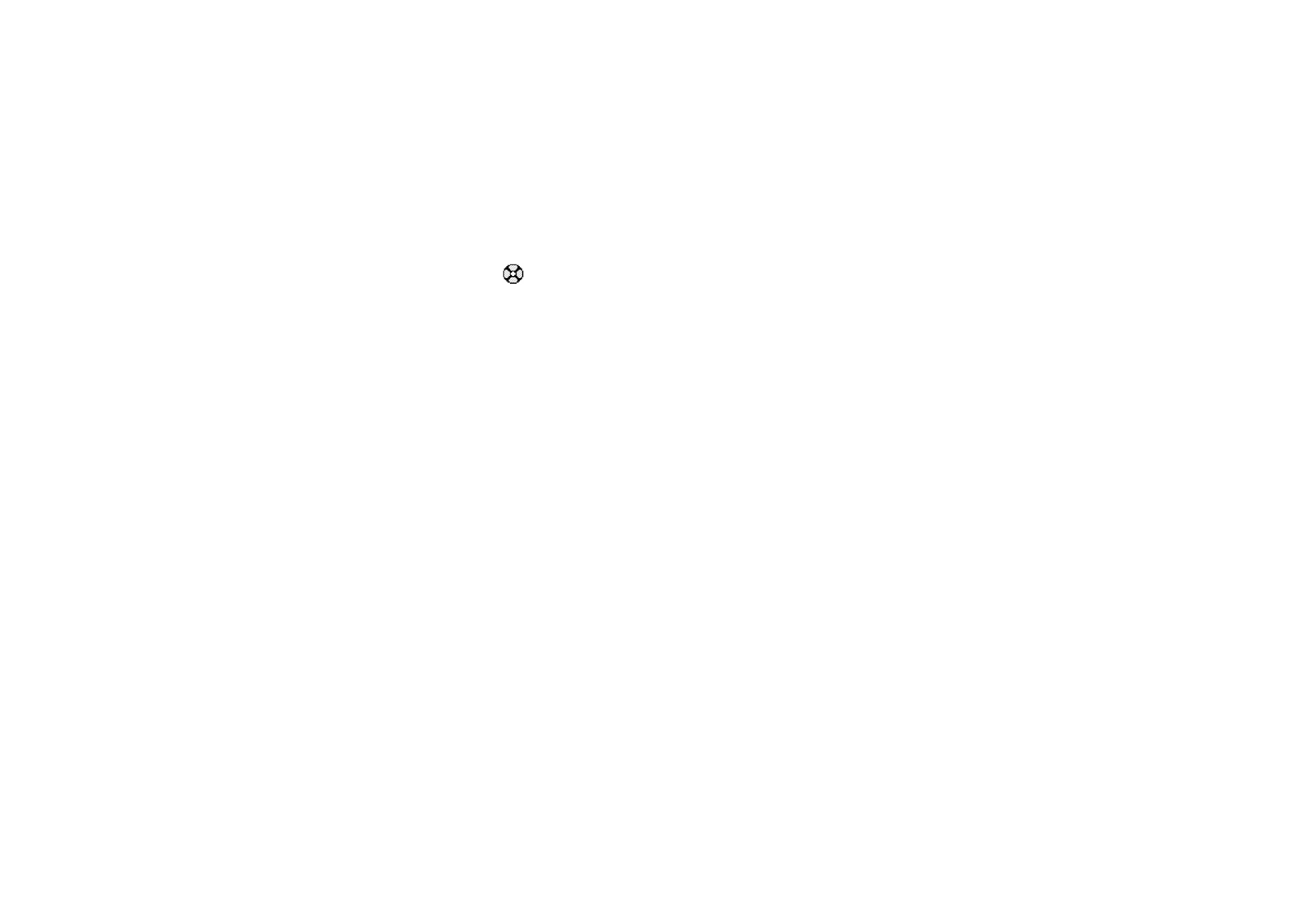
Copyright
©
2004 Nokia. All rights reserved.
30
The name of the current street in your route is shown at the bottom of the screen
and the name of the next street at the top of the screen. Your current location is
indicated by
. The route is shown in red.
If the GPS receiver cannot receive the needed positioning information from GPS
satellites, the map of your last known location is shown, the location symbol is
hidden, and a question mark is shown in the middle of the screen.
If you scroll the map manually using the scroll key, you can set the application to
update the map automatically according to your location by pressing the middle
selection key.
If you press any selection key on the
Route guidance
screen when the GPS receiver
is receiving the needed positioning information from GPS satellites, you can:
• view your itinerary as a list of turns (
Itinerary
). The distance of each turn to the
previous one is shown in brackets.
• select the desired zoom level (
Zoom
).
• set the application to update the map automatically according to your location
(
Follow my position
).
• save the coordinates of your current location as a waypoint for later use. For
more information, see
Saving a waypoint (Mark position)
on page
14
.
• deactivate the current route. The route is deleted.
You can scroll the map using the scroll key. You can set the application to
update the map automatically according to your location by pressing the
middle selection key.
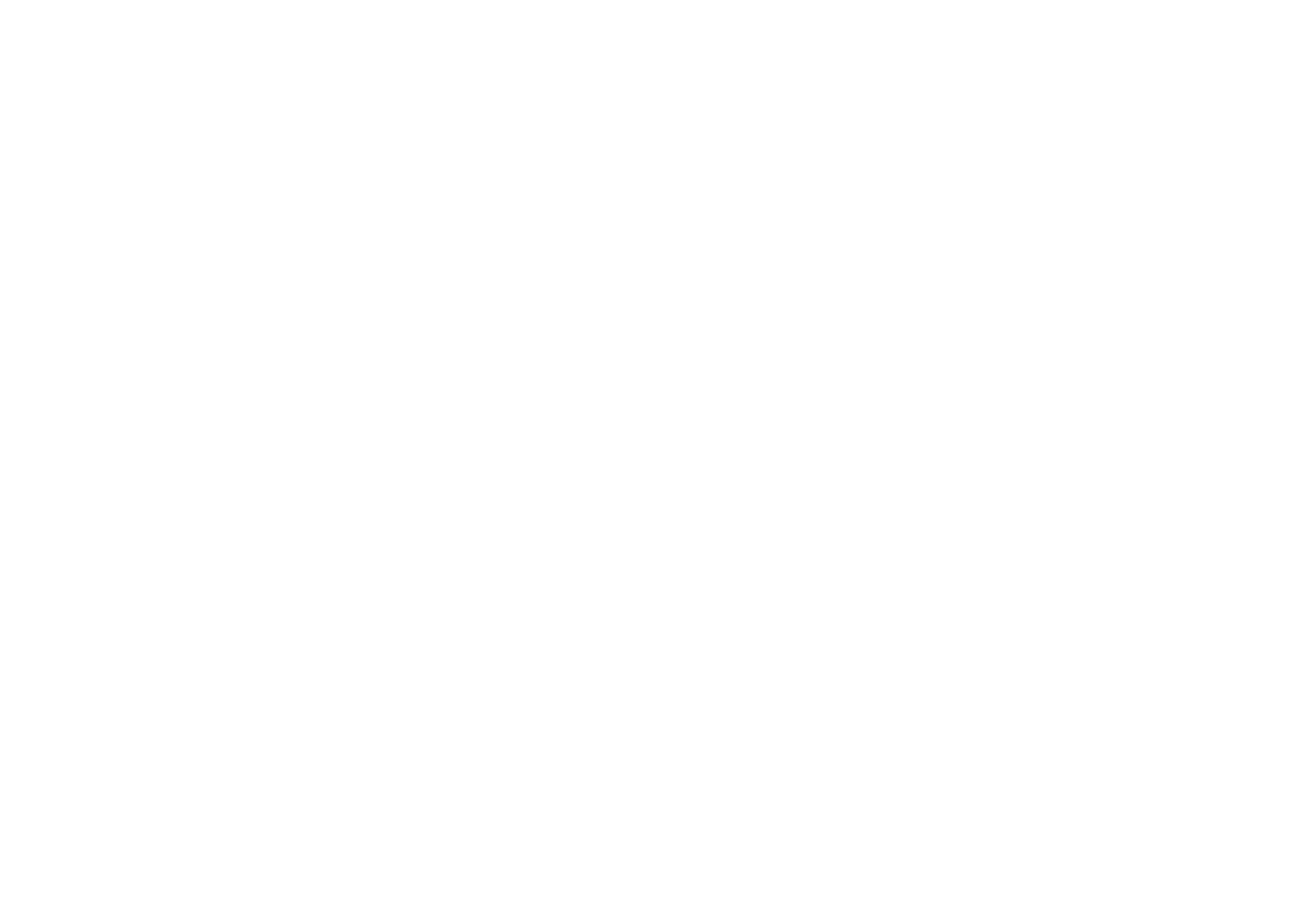
Us
ing t
h
e
Tr
av
el
gu
id
e a
p
pl
ic
a
tio
n
31
Copyright
©
2004 Nokia. All rights reserved.